PyTorch Introduction
To Install PyTorch in Linux (Ubuntu), here is the step:
$ sudo apt install python3-pip python3 python3-dev
$ pip3 install torch torchvision torchaudio notebook
MNIST Dataset (0 to 9 handwritten characters) as given below
 |
| MNIST Dataset |
Given the dataset of MNIST, do the accuracy analysis of the dataset based on the following hyperparameters using Deep Learning with PyTorch
1. Number of epochs is 4,5,6 and 7
2. batch_size is 64 and 128
3. Number of Hidden layers is 1 and 2
4. Learning rate is 0.001, 0.002 and 0.003
Compute the accuracy in each case.
Run the following code either using the Jupyter Notebook or Google Colab.
To run the notebook, the command is
$ python3 -m notebook
import torch
import torch.nn as nn
import torch.optim as optim
from torch.utils.data import DataLoader, TensorDataset
from torchvision import datasets, transforms
from torch.autograd import Variable
# Define a simple neural network model
class SimpleNN(nn.Module):
def __init__(self, input_size, num_hidden_layers, hidden_size, output_size):
super(SimpleNN, self).__init__()
self.flatten = nn.Flatten()
self.hidden_layers = nn.ModuleList([nn.Linear(input_size if i == 0 else hidden_size, hidden_size) for i in range(num_hidden_layers)])
self.output_layer = nn.Linear(hidden_size, output_size)
self.relu = nn.ReLU()
self.softmax = nn.Softmax(dim=1)
def forward(self, x):
x = self.flatten(x)
for layer in self.hidden_layers:
x = self.relu(layer(x))
x = self.output_layer(x)
x = self.softmax(x)
return x
# Load and preprocess MNIST data using PyTorch
transform = transforms.Compose([transforms.ToTensor(), transforms.Normalize((0.5,),
(0.5,))])
train_dataset = datasets.MNIST('./data', train=True, download=True, transform=transform)
test_dataset = datasets.MNIST('./data', train=False, download=True, transform=transform)
train_loader = DataLoader(train_dataset, batch_size=64, shuffle=True)
test_loader = DataLoader(test_dataset, batch_size=64, shuffle=False)
# Define function to create and train the PyTorch model
def create_and_train_model(num_epochs, batch_size, num_hidden_layers, learning_rate):
input_size = 28 * 28
hidden_size = 128
output_size = 10
model = SimpleNN(input_size, num_hidden_layers, hidden_size, output_size)
criterion = nn.CrossEntropyLoss()
optimizer = optim.Adam(model.parameters(), lr=learning_rate)
for epoch in range(num_epochs):
for data, labels in train_loader:
data, labels = Variable(data), Variable(labels)
optimizer.zero_grad()
outputs = model(data)
loss = criterion(outputs, labels)
loss.backward()
optimizer.step()
# Evaluate and return the accuracy
correct = 0
total = 0
with torch.no_grad():
for data, labels in test_loader:
data, labels = Variable(data), Variable(labels)
outputs = model(data)
_, predicted = torch.max(outputs.data, 1)
total += labels.size(0)
correct += (predicted == labels).sum().item()
accuracy = correct / total
return accuracy
# Define hyperparameters
num_epochs_list = [4, 5, 6, 7]
batch_size_list = [64, 128]
num_hidden_layers_list = [1, 2]
learning_rate_list = [0.001, 0.002, 0.003]
# Perform the analysis
for num_epochs in num_epochs_list:
for batch_size in batch_size_list:
for num_hidden_layers in num_hidden_layers_list:
for learning_rate in learning_rate_list:
print(f"Epochs: {num_epochs}, Batch Size: {batch_size}, Hidden Layers: {num_hidden_layers}, Learning Rate: {learning_rate}")
accuracy = create_and_train_model(num_epochs, batch_size, num_hidden_layers,
learning_rate)
print(f"Accuracy: {accuracy}\n") The following is the output we got from Google Colab
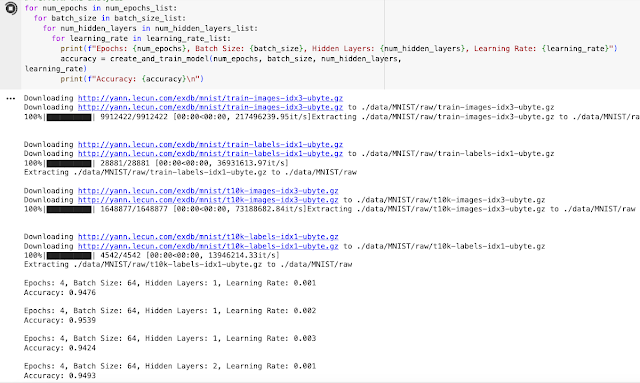 |
| Simple Neural Network using PyTorch |
Comments
Post a Comment