In this post, we are going to see how to install ns-3.36.1 in Ubuntu 22.04.
You can follow the video for complete details
Tools used in this simulation:
NS3 version ns-3.36.1
OS Used: Ubuntu 22.04 LTS
Installation of NS3 (ns-3.36.1)
There are some changes in the ns3 installation procedure and the dependencies.
So open a terminal and issue the following commands
Step 1: Prerequisites
$ sudo apt update
In the following packages, all the required dependencies are taken care and you can install all these packages for the complete use of ns3.
$ sudo apt install g++ python3 python3-dev pkg-config sqlite3 cmake python3-setuptools git qtbase5-dev qtchooser qt5-qmake qtbase5-dev-tools gir1.2-goocanvas-2.0 python3-gi python3-gi-cairo python3-pygraphviz gir1.2-gtk-3.0 ipython3 openmpi-bin openmpi-common openmpi-doc libopenmpi-dev autoconf cvs bzr unrar gsl-bin libgsl-dev libgslcblas0 wireshark tcpdump sqlite sqlite3 libsqlite3-dev libxml2 libxml2-dev libc6-dev libc6-dev-i386 libclang-dev llvm-dev automake python3-pip libxml2 libxml2-dev libboost-all-dev
Step 2 : Download ns-allinone-3.36.1.tar.bz2 from the website nsnam.org.
Step 3 : Unzip the above file content to the home folder (in my case, its /home/pradeepkumar) - Check your home folder and do it accordingly.
To unzip use the GUI with Right click and extract and select the /home/pradeepkumar/ folder.
else you can use the command
$ tar jxvf ns-allinone-3.36.1.tar.bz2
Step 4: Go to the folder
$ cd ns-allinone-3.36.1/
$ ./build.py --enable-examples --enable-tests
This process takes some time depends on the Speed of your system.
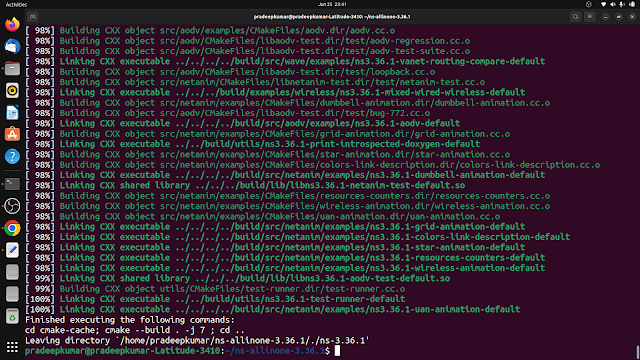 |
| NS3 Installation |
Once the installation is done. You can run the example as shown
$ cd ns-3.36.1/
$ ./ns3 run hello-simulator
Hello Simulator
(You will get this output)
To run the examples, we need to copy the examples/tutorial/first.cc to the scratch folder and execute the file as shown below
To run C++ (.cc) file, the following command is used.
$ ./ns3 run scratch/first
To run the python file, here is the command
$ ./ns3 run scratch/first.py

Also make a note of how to install ndnsim sir..
ReplyDeletefrom NIAMT, RANCHI
ReplyDeleteFROM NIAMT
ReplyDelete