Virtual Programming Laboratory (VPL)
This post tells you how to install VPL Jail Server Installation in Ubuntu 20.04 and how to configure it using Moodle Learning Management System.
VPL - Virtual Programming Laboratory
For full installation with complete description, follow the video
What is VPL?
VPL is Virtual Programming Laboratory which is a tool for programming assignments, evaluation and running of programs. The programming languages supported by VPL is
C, C++, Java, Python, Perl, PHP, NodeJS, Verilog, etc.
Step 1 - Install
VPN Jail Server Installation
- My Server configuration
- 16GB RAM and 16 Core PRocessor (Intel Xeon)
- Virtual Machine
- Ubuntu 20.04 (64 bit OS).
To download the softwares
https://vpl.dis.ulpgc.es/index.php/home/download
Unzip or untar the above file in the home folder (in my case it is /home/tspradeepkumar/)
$ cd vpl-jail-system-2.7.2/
$ sudo ./install-vpl-sh
This will take some time based on your internet connection:
To Start the VPL Jail Server, use the following command
$ systemctl start vpl-jail-system
To stop it
$ systemctl stop vpl-jail-system
To know the status of the system
$ systemctl status vpl-jail-system
Also open the browser and check the URL
http://172.16.0.91/OK (Upper Case OK)
You should get a OK indicates that the VPL Jail Server is installed Successfully.
There is a separate configuration for https, you can follow it while installing the VPL jail System.
Step 2 - Moodle plugin for VPL software.
Now, how do we enable the plugin in Moodle
Download the plugin from the site
https://moodle.org/plugins/download.php/24287/mod_vpl_moodle311_2021052513.zip
Copy it to the moodle module folder
moodle/mod/
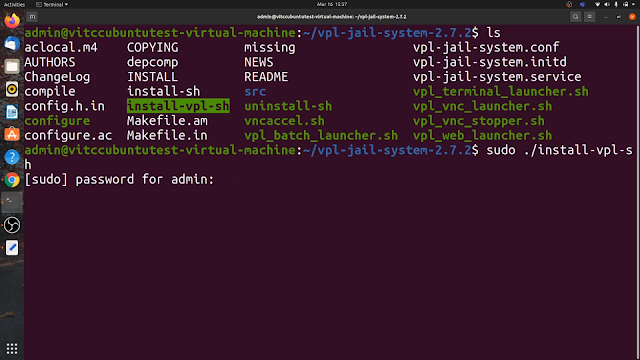

Comments
Post a Comment