In network simulator 3, while simulating the vanet-routing-compare.cc file, you may get an error in ns-3.33 version as shown below:
msg="GlobalValue name=VRCcumulativeBsmCaptureStart: input value is not a string",
file=../src/core/model/global-value.cc, line=128
terminate called without an active exception
Command ['/home/ns3/Desktop/ns-allinone-3.33/ns-3.33/build/scratch/vanet-routing-compare'] terminated with signal SIGIOT. Run it under a debugger to get more information (./waf --run <program> --gdb").
terminate called without an active exception
Command ['/home/ns3/Desktop/ns-allinone-3.33/ns-3.33/build/scratch/vanet-routing-compare'] terminated with signal SIGIOT. Run it under a debugger to get more information (./waf --run <program> --gdb").
To overcome this error, here is the patch to download
https://github.com/tspradeepkumar/ns3/blob/main/vanet.patch
Once downloaded, move this file to
~ns-3.33/scratch/ folder and copy the vanet-routing-compare.cc also to the scratch/ folder and apply the following command
$ cd ns-allinone-3.33/ns-3.33/scratch
$ patch -p0 < vanet.patch vanet-routing-compare.cc
Check the following video for explanation of vanet-routing-compare.cc and its characteristics.
Please find the screenshot of the action:
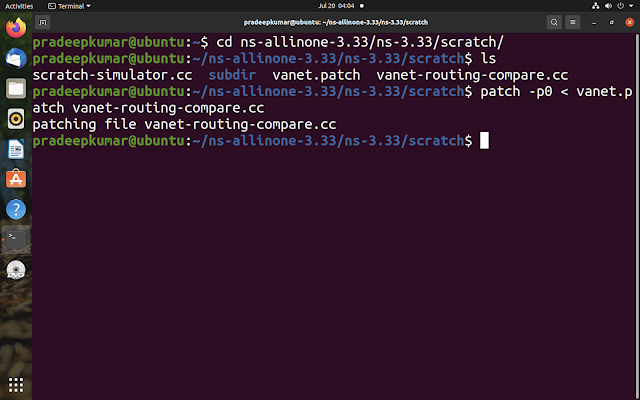
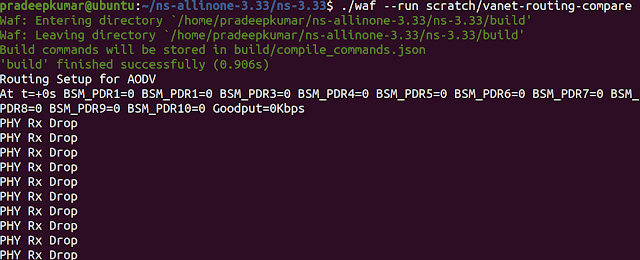
Thank you so much sir for your concern...
ReplyDeleteSir I am using ns-3.34 and after running the patch file I got this error
ReplyDeletepatching file vanet-routing-compare.cc
Hunk #1 FAILED at 770.
Hunk #2 FAILED at 818.
Hunk #3 FAILED at 1451.
Hunk #4 FAILED at 1605.
4 out of 4 hunks FAILED -- saving rejects to file vanet-routing-compare.cc.rej
Please help sir.
hallo sir, can you renew the github link?? its not found, thank you so much
ReplyDeletewhy it show's PHY RX DROP is an error or something else
ReplyDelete