XGRAPH in Ubuntu 20.04
There are two options to use either 32 bit or 64 bit OS, to find what OS instruction set your OS is Using, use the following command
$] uname -a
Linux pradeepkumar-Latitude-3410 5.8.0-36-generic #40~20.04.1-Ubuntu SMP Wed Jan 6 10:15:55 UTC 2021 x86_64 x86_64 x86_64 GNU/Linux
In the above output x86_64 indicates its 64 bit, else it may show i686 which indicates its a 32 bit OS
You can watch the complete instruction here on how to do?
$] gedit ~/.bashrc
include the following line in the .bashrc file (Copy the PAT H of xgraph and paste it in .bashrc)
include the following line in the .bashrc file (Copy the PAT H of xgraph and paste it in .bashrc)
alias xgraph=/home/pradeepkumar/XGraph4.38_linux64/bin/xgraph
After the above change is made, restart the computer and its set.
$] xgraph
A window will be popping up as shown below
How to plot a data file
#data.xg
1 3.2 4.3
#data.xg
1 3.2 4.3
2 4.5 6.9
3 9.8 11.9
4 10.2 17.6
5 7.8 22.2
To plot the above two curves, the following command can be used
$] xgraph data.xg
But only one curve will be printed, to print two curves use the following command
$] xgraph -c data.xg data.xg
You have selected to read column-oriented data in file 'data.xg'.
Please select the column numbers for x and y (first column = 1) ? 1 2
Using column 1 against 2.
You have selected to read column-oriented data in file 'data.xg'.
Please select the column numbers for x and y (first column = 1) ? 1 3
Using column 1 against 3.
10 points read.
Supply the values of two curves, 1 2 means X axis - 1 st column and Y axis - 2nd column
The output of the above command will be looking like this
 |
| xgraph |
For more details you use https://www.xgraph.org/
I have used a 64 bit version, 32 bit version also available
I have used a 64 bit version, 32 bit version also available
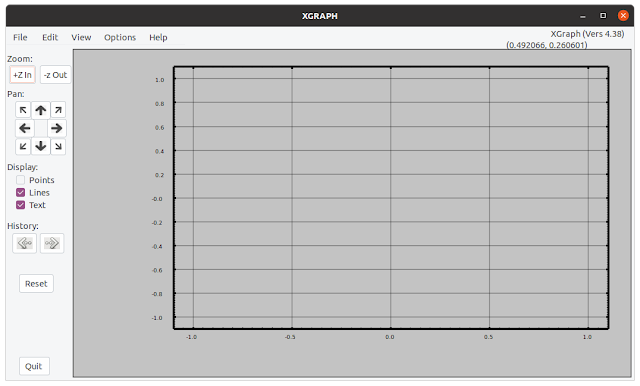
i did not fnd tk file xgraph for lunix64
ReplyDeletecan u helpme please
ReplyDelete