This is about installing ns version 3.32 in Ubuntu 20.04 LTS.
#ns3 #ns3.32 #networksimulation
The commands used in the video are given here.
$] sudo apt update
$] sudo apt install build-essential autoconf automake libxmu-dev python3-pygraphviz cvs mercurial bzr git cmake p7zip-full python3-matplotlib python-tk python3-dev qt5-qmake qt5-default gnuplot-x11 wireshark
Download the ns-allinone-3.32.tar.bz2 package from nsnam.org
and copy it to /home/ folder
Extract it either in GUI or using command $] tar jxvf ns-allinone-3.32.tar.bz2 $] cd ns-allinone-3.32/ $] ./build.py --enable-examples --enable-tests The above command will take some time to install all the packages
To check whether ns3 installed successfully, use the following commands.
$] cd ns-3.32/
$] ./waf --run hello-simulator
You should get the output as Hello Simulator
See the full video for detailed instructions
Extract it either in GUI or using command $] tar jxvf ns-allinone-3.32.tar.bz2 $] cd ns-allinone-3.32/ $] ./build.py --enable-examples --enable-tests The above command will take some time to install all the packages
You can see the output as shown below
 |
| ns3 |
$] ./waf --run first
This is the example from the ns-3.32/examples/tutorial/first.cc file which will run directly using the above command
But python files have to be moved to scratch folder. Use the following command to move it to scratch folder
$] cp examples/tutorial/second.py scratch/
$] ./waf --pyrun scratch/second.py
The following figure shows the actual output.
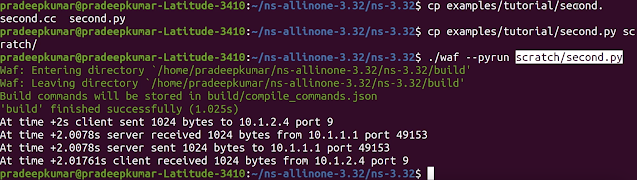
Comments
Post a Comment