Dear Learners,
Good day. I have created a Virtual Machine Image with all the software modules in built in this Ubuntu 18.04 OS. You just need to do the following steps.
Software Included in this Virtual Machine
- Network Simulator 3
- Gnuplot
- Wireshark
- Contiki NG
- Java Compiler
- Tracemetrics
- COOJA Simulator for IoT
Assume you have a Windows Machine.
Step 1:
Download the VMware Workstation Player from this link
https://www.vmware.com/go/getplayer-win
Install the Software in your Machine.
Step 2:
Download the VM Image from the following link, the total size of the file is around 4.6GB.
http://www.mediafire.com/file/3itf14zxb7gclp4/Ubuntu1804.rar
Step 3:
Extract the above rar file into your D drive or E Drive preferably (As the total size may exceed 15GB). So do not extract it in the C Drive.
Step 4:
Open your VMware Workstation player and click "Open a Virtual Machine" as shown in the Figure given below.
And then Go to the place where you extracted the VM Image. Only One file will be visible as indicated below
Open the file and you will get a screen like this as shown below.
Just click the "Play Virtual Machine", It may ask whether you Moved It or copied it. Select "I Copied It"
And then it will boot to the Ubuntu OS. Username is pradeepkumar and Password is a1b2c3d4
That's It !!!!
For any queries, Comment below.
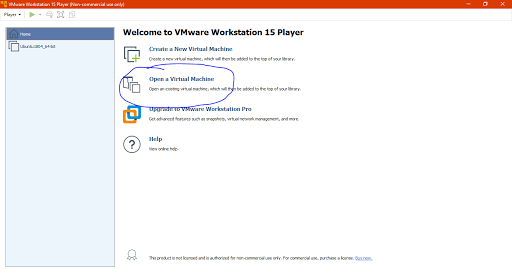

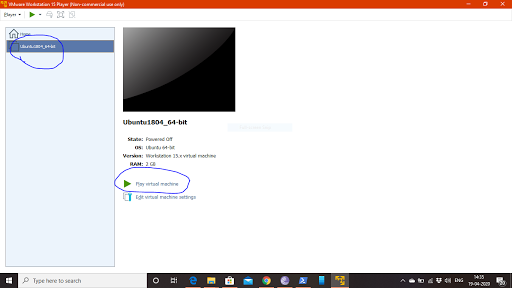
ReplyDeleteDear Sir.. I am simulating in Cooja using InstantContiki3.0 in VMware. At current, I am able to ping border-router/motes from the local host and access them locally in the browser too. However, I interested in accessing border-router/motes globally. Any suggestion/solution to ping/access local Cooja motes from the outside(remote) hosts would be highly appreciated...?
can you share the sudo password?
ReplyDeleteSorry for the delayed reply, its a1b2c3d4 or just 123456
Deletesudo password is not working..both 123456 and a1b2c3d4
DeleteYou can change the sudo password using the command
Deletesudo su
thanks alot for this great time-saving kindness
ReplyDeleteHello sir, i have installed and it was working too. but its showing your name and password. is it possible to change customized user name and password. sorry if am asking wrong.
ReplyDeleteDear sir...kindly make more videos on contiki-cooja & please make a video on simulation script for wormhole, blackhole attacks. Thannk you.
ReplyDeletecan help me , how to launch it. Ns3
ReplyDeletecan help me how to launch first exemple , in Ubuntu and ns3
ReplyDeleteI am running it using vM workstation player 16 on windows 10 latest 2021 update installed. It giving errors and just closes. Please help.
ReplyDeleteThank you in advance.
thank you for sharing that work very intresting but i can not access by user PradeepKumar and password a1b2c3d4 or 123456 can i help me thank you
ReplyDeleteCan you provide this image for 2025 as so many changes are there.
ReplyDelete