This post will tell you how to install SUMO 0.12.3 version in Ubuntu 12.04 LTS. Also this post will tell you how to use MOVE for generating VANETs Simulation scenario.
OS Used: Ubuntu 12.04 LTS (64 bit)
Sumo Version : 0.12.3
MOVE.jar (For this to work, Java runtime environment to be installed)
(Also MOVE.jar will support only SUMO 0.12.3). The latest version of SUMO (at the time of writing this post) is sumo 0.21.
Points to be noted:
$] sudo apt-get install build-essential autoconf automake libxmu-dev default-jre g++-4.4 libproj-dev libgdal-dev libxerces-c2-dev libfox-1.6-dev
OS Used: Ubuntu 12.04 LTS (64 bit)
Sumo Version : 0.12.3
MOVE.jar (For this to work, Java runtime environment to be installed)
(Also MOVE.jar will support only SUMO 0.12.3). The latest version of SUMO (at the time of writing this post) is sumo 0.21.
Points to be noted:
- Its always better to use the latest software, but to begin with SUMO needs XMl files are roads, edges, vehicle routes, etc. So MOVE.jar file is just helping in creating the xml files needed by SUMO. But the recent versions of SUMO (0.21) and etc, the XML files are to be generated manually by means of any external xml editors or simply using gedit or vim.
- Also, the Ubuntu package manager comes default with sumo and sumo-gui command (that can be installed using the command sudo apt-get install sumo , but the python scripts like randomTrips.py, traceExporter.py etc may not work for creating the routes, vehicles, etc. So compiling from the source is the best option for installing SUMO in Ubuntu.
Steps to install sumo-0.12.3 in Ubuntu 12.04
1. Download the sumo-src-0.12.3.tar.gz from this link http://sourceforge.net/projects/sumo/files/sumo/version%200.12.3/sumo-src-0.12.3.tar.gz/download
2. Download MOVE.jar from this location: http://lens1.csie.ncku.edu.tw/MOVE/download.php
2. Execute the following commands one by one
$] sudo apt-get update $] sudo apt-get install build-essential autoconf automake libxmu-dev default-jre g++-4.4 libproj-dev libgdal-dev libxerces-c2-dev libfox-1.6-dev
$] export CC=gcc-4.4 CXX=g++-4.4
$] ./configure
$] make
$] sudo make install
T S Pradeep Kumar
See the screenshot below for successful installation of sumo and sumo-gui. Now you can create the simulations using MOVE and SUMO.
 |
| sumo |
 |
| sumo-gui |
Installation of MOVE
MOVE is a software that runs using java run time and helpful in creating the xml files for SUMO. This can be running using the command
$] java -jar MOVE.jar
Here is the screenshot of all the three windows for MOVE.
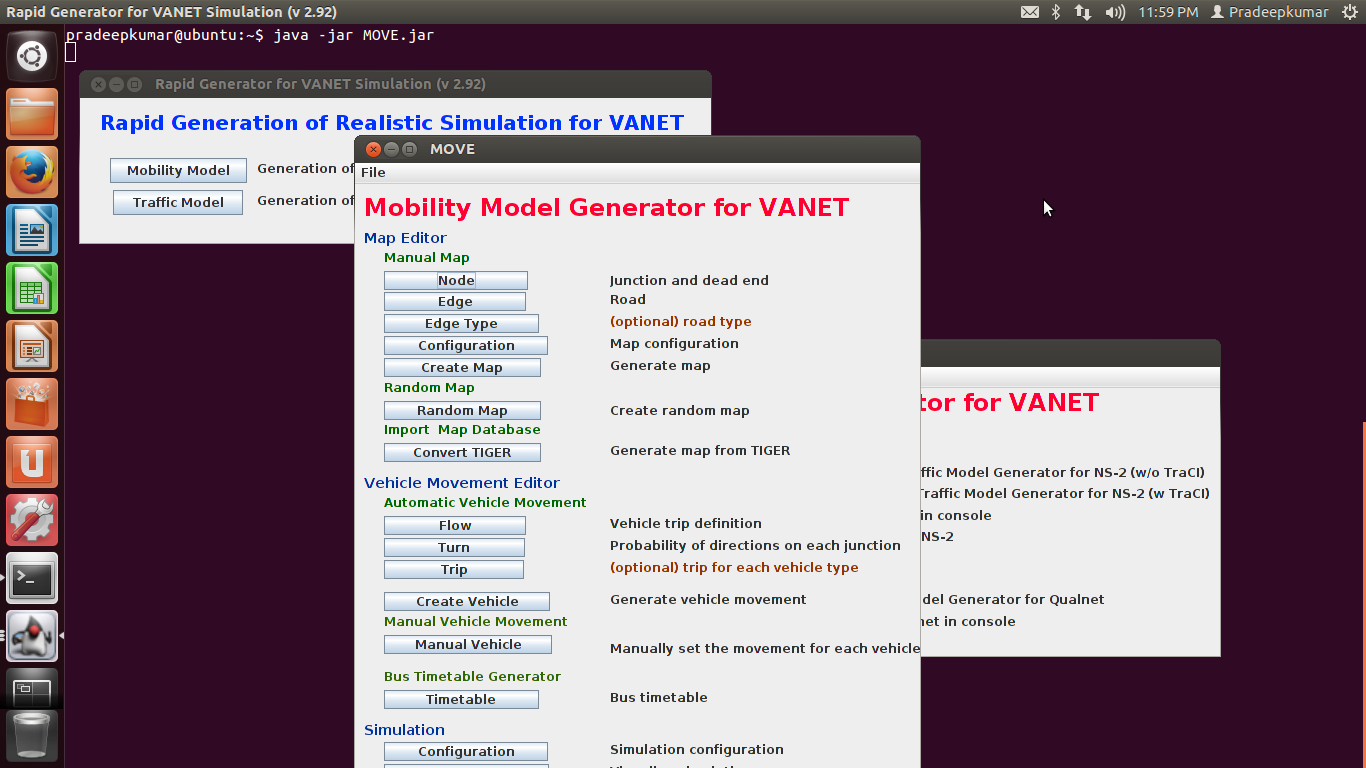 |
| MOVE |
Thats all about the MOVE installation. My next post will be about the creation of xml files using MOVE and to generate traffic files for NS2.
Please pour in your comments for SUMO or MOVE installation. I have created a Virtual image OS for running the SUMO, MOVE and NS2 (if anybody wants the Virtual Image separately, contact me through the comment section or through google plus. I may send you the DVD by Courier after paying the nominal charges)

Dear sir
ReplyDeleteI am using ns2.35 in ubuntu 14.04
When i am trying to use the sumo installation . i am getting the following errors.
Kindly help to resolve this issue...
errors:
-------
maestro@ubuntu:/usr/local/src/sumo-0.15.0$ make
make: *** No targets specified and no makefile found. Stop.
maestro@ubuntu:/usr/local/src/sumo-0.15.0$ sudo make install
make: *** No rule to make target `install'. Stop.
when i do sumo-gui they ask me for installing sumo bu apt-get install sumo but i got error
ReplyDeletesumo : Dépend: libgdal1 (>= 1.8.0) mais il n'est pas installable
E: Impossible de corriger les problèmes, des paquets défectueux sont en mode « garder en l'état ».
thank u sir it is very helpful for me
ReplyDeleteHi,
ReplyDeleteCan someone help me install SUMO 0.12.3 version in Ubuntu 12.04 LTS (32 bits)? I had already installed it, but the command sumo-gui doesn't work. The sumo-gui wasn't installed and I don't understand why.
Thanks.
Hi sir,
ReplyDeleteI downloaded MOVE but in edge icon the table to insert the values is not present. can anyone help me to solve this problem. I am using ubuntu 12.04 desktop iso image in vmware workstation.
Thanks.
Hi sir could you please give me your email because I have questions ..
ReplyDeleteundefined reference to symbol 'pthread_mutexattr_settype@@GLIBC_2.2.5'
ReplyDelete//lib/x86_64-linux-gnu/libpthread.so.0: error adding symbols: DSO missing from command line
collect2: error: ld returned 1 exit status
Makefile:445: recipe for target 'sumo-gui' failed
make[3]: *** [sumo-gui] Error 1
make[3]: Leaving directory '/home/user15/sumo-0.12.3/src'
Makefile:496: recipe for target 'all-recursive' failed
make[2]: *** [all-recursive] Error 1
make[2]: Leaving directory '/home/user15/sumo-0.12.3/src'
Makefile:360: recipe for target 'all' failed
make[1]: *** [all] Error 2
make[1]: Leaving directory '/home/user15/sumo-0.12.3/src'
Makefile:265: recipe for target 'all-recursive' failed
make: *** [all-recursive] Error 1
i am getting an error like this... please help me to resolve it... i am using ubuntu 16.04lts...