Recording the screen in Linux OS is always a tedious task, as either the video/audio malfunctions or support may not be there. There is a tools called simple screen recorder for Linux.
Its a very simple tool that is recorded and processed in no time. For example, if you record an 1 hour video, the processing may take another 20 to 50 minutes. But this software does the “On the fly recording and processing”
This software has a straight forward interface and its incomparable to other softwares in the market.
- Its faster than VLC
- It never takes more amount of RAM like VLC do.
- Its multithreaded, if you have more than one core, then the processing happens at all the cores.
- it can do live streaming also, but it is under experimental setting.
- it supports many different codecs.
Here is the simple screenshot.
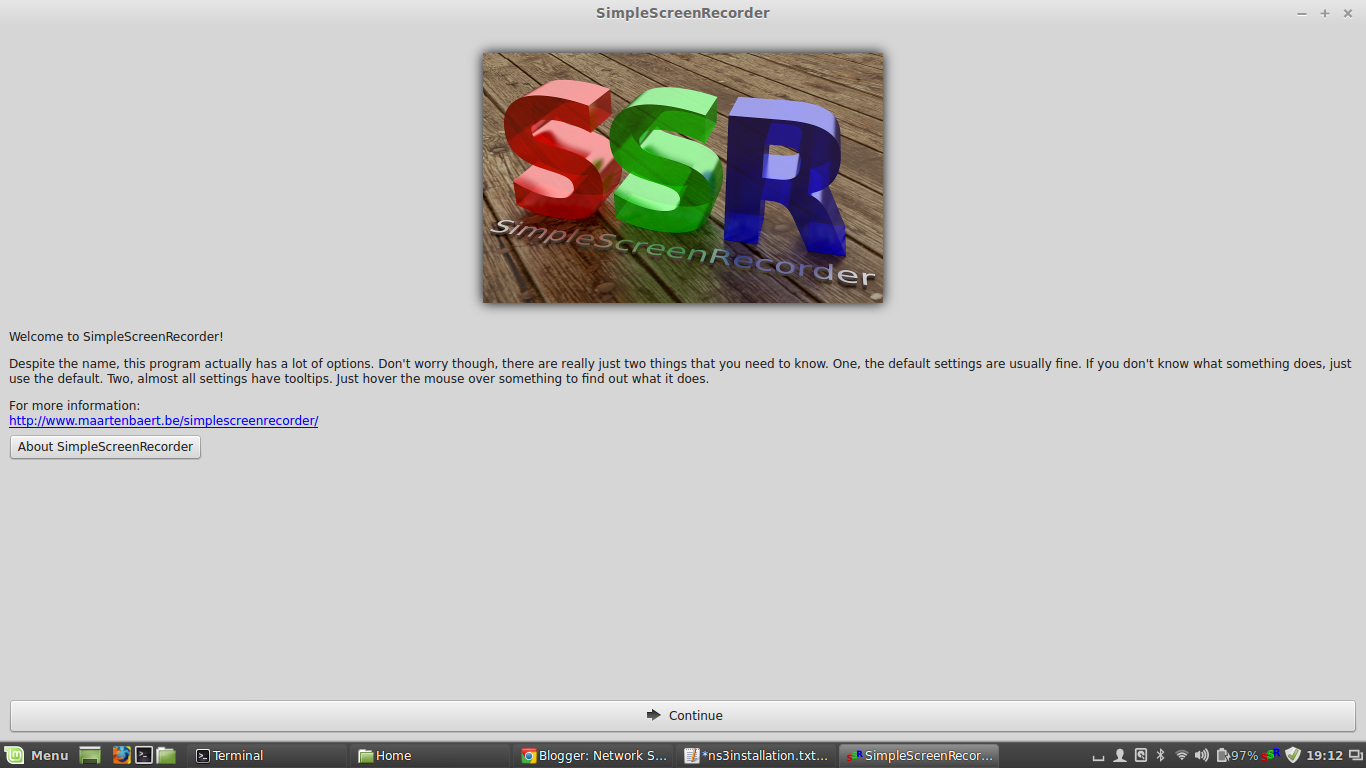 |
| Simple Screen Recorder |
 |
| Simple Screen Recorder |
 |
| Simple Screen Recorder |
 |
| Simple Screen Recorder |
A 42 minute video is recorded using this software and it takes just 42minute only. no extra time for processing. Please see the youtube video attached below.
See the above video taken using SSR and its about SSR. To download this software follow this URL
For any doubts, just ping me through the comment form
T S Pradeep Kumar 
Comments
Post a Comment