Introduction to GreenCloud Simulator
GreenCloud is a packet level simulator that uses the existing
Network Simulator 2 (NS2) libraries for energy-aware data centers for
cloud computing. It models the various entities of cloud such as
servers, switches, links for communication and their energy
consumption.It can be helpful in developing solutions for resource monitoring and allocation, scheduling workloads for number of users, optimizing the protocols used for communication and also provide solutions for network switches. The data center upgradation or extension may be decided using this tool.
NS2 uses two languages C++ and Otcl (Tool Command Language). The commands from TCL are usually passed to C++ using an interface TclCL. GreenCloud uses 80% of the coding is done using C++ (TclCL Classes) and remaining 20% coding is implemented using Tcl scripts (Commands are sent from Tcl to C++).
GreenCloud is developed by University of Luxembourg and released under the General Public License (GPL).
Installation of GreenCloud
GreenCloud Tool is developed mainly for
debian based systems like (Ubuntu, Debian, Linux Mint, etc). The tool
will be comfortably work with Ubuntu 12.x and afterwards with a
kernel of 3.2+. GreenCloud also comes with a preconfigured VM which
includes Eclipse to debug ns, modifying the source code and to
start/run simulations.
Here is the instructions for GreenCloud
on a Non VM machine. Download the software from this url
http://greencloud.gforge.uni.lu/ftp/greencloud-v2.0.0.tar.gz.
Execute the command as specified below.
--------------------------------CODE-----------------------------
Unzip or untar the software using the
command
pradeep@localhost
$] tar zxvf greencloud-v2.0.0.tar.gz
pradeep@localhost
$] cd greencloud-v2.0.0
pradeep@localhost
greencloud-v2.0.0 $] ./configure
pradeep@localhost
$] ./install-sh
(This will install almost as 300MB of
software with the dependencies. You need to press “Enter”
manually for fewer number of times during the installation, If the
installation is unsuccessful, correct the dependencies)
Execute the script by running (This
command will pop out a window in a browser with a test simulation
data)
pradeep@localhost
$] ./run
--------------------------------CODE-----------------------------
Sample Simulation
The
GreenCloud comes with a default test simulation with 144 Servers with
one Cloud User. All of the parameters can be varied and tested based
on the inputs given to the Tcl file.
The Tcl files are
located under the ~greencloud/src/scripts/ directory. There are many
scripts that specifies the functionality of the cloud environment
main.tcl -
specifies the data center topology and simulation time
topology.tcl –
create the network topology
dc.tcl –
creates the servers and VMs
setup_params.tcl
– general configuration like servers, switches, tasks, etc
user.tcl –
defines the users and their behaviors
record.tcl –
reporting the results
finish.tcl –
prints the statistics.
The output can be viewed using the browser using the
show-dashboard.html file by running the ./run scripts.
The ./run scripts consists of the following parameters Data center
load, Simulation Time and Memory requirement. The Data center load
specifies the value from 0 to 1 (the values near 0 indicates the idle
data center and while the load closer or greater than 1 indicates the
saturation of data center). The simulation time specifies the task
that can be scheduled under a VM or a single host based on the
deadlines of the task.
The simulation results are processed in the ~greencloud/traces/
directory. There are various trace files that records the information
from data center load, main tasks, switch tracing, loading, etc.
Changing the
Cloud parameters
The parameters of the data center can be changed using the Tcl files
that were shown in the previous section. Here a simple change is
shown below. Two files (main.tcl and topology.tcl) are modified
caters to 40 servers and single user cloud data center with a average
load capacity of 0.3 (as shown in the Table 1)
--------------------------------CODE-----------------------------
#topology.tcl,
where the network topology is been set
switch $sim(dc_type) {
"three-tier high-speed" {
set top(NCore) 2 ;# Number of L3 Switches in the CORE network
set top(NAggr) [expr 2*$top(NCore)] ;# Number of Switches in
AGGREGATION
set top(NAccess) 256 ;# Number switches in ACCESS network
set top(NRackHosts) 3 ;# Number of Hosts on a rack
}
"three-tier
debug" {
set
top(NCore) 1 ;# Number of L3 Switches in the CORE network
set
top(NAggr) [expr 2*$top(NCore)] ;# Number of Switches in AGGREGATION
set
top(NAccess) 2 ;# Number switches in ACCESS network per pod
set
top(NRackHosts) 20 ;# Number of Hosts on a rack
}
# three-tier
default {
set top(NCore) 8 ;# Number of L3 Switches in the CORE network
set top(NAggr) [expr 2*$top(NCore)] ;# Number of Switches in
AGGREGATION
set top(NAccess) 64 ;# Number switches in ACCESS network
set top(NRackHosts) 3 ;# Number of Hosts on a rack
}
}
# Number of
racks is set as 2 * 1
set top(NRacks)
[expr $top(NAccess)*$top(NCore)]
# Number of
servers is set to 2 * 20 (40 servers)
set
top(NServers) [expr $top(NRacks)*$top(NRackHosts)]
…...
--------------------------------CODE-----------------------------
--------------------------------CODE-----------------------------
#main.tcl, where the simulation information and data center load
information is specified
# Type of DC architecture
set
sim(dc_type) "three-tier debug"
# Set the time of simulation end
set
sim(end_time) [ expr 60.1 + [lindex $argv 1] ] ;# simualtion length
set to 60 s + deadline of tasks
# Start collecting statistics
set
sim(start_time) 0.1
set
sim(tot_time) [expr $sim(end_time) - $sim(start_time)]
set
sim(linkload_stats) "enabled"
# Set the interval time (in seconds) to make graphs and to create
flowmonitor file
set
sim(interval) 0.1
# Setting up main simulation parameters
source
"setup_params.tcl"
# Get new instance of simulator
set ns [new
Simulator]
# Tracing general files (*.nam & *.tr)
set nf [open
"../../traces/main.nam" w]
set trace [open
"../../traces/main.tr" w]
# Building data center topology
source
"topology.tcl"
…......
--------------------------------CODE-----------------------------
Table 1: Simulation Data
|
Data center
Architecture
|
Three tier
debug
|
|
Core Switches
|
1
|
|
Aggregation
Switches
|
2
|
|
Access Switches
|
2
|
|
Number of
Servers
|
40
|
|
Users
|
1
|
|
Average
Load/Server
|
0.3
|
|
Total tasks
|
688
|
|
Average
Task/Server
|
17.2
|
|
Total Energy
Calculated
|
322.7 Watt Hour
|
|
Server Energy
|
164.1 Wh
|
|
Total Switch
Energy
|
158.6 Wh
|
 |
| Simulation Summary |
 |
| Data Center characteristics |
 |
| Data Center Network Characteristics |
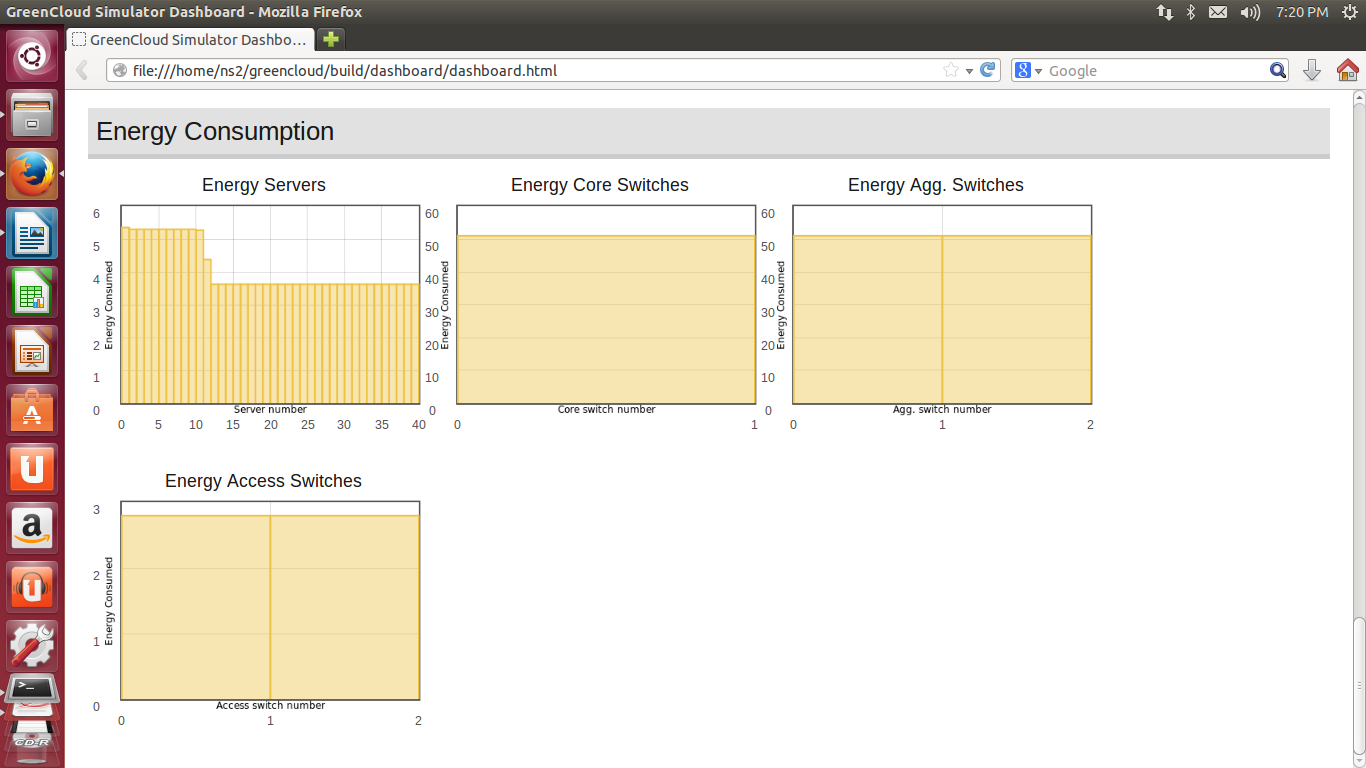 |
| Energy consumption details |
The graph in the browser shows 4 parts, Simulation summary as shown
in Table 1, Data center characteristics as shown in Figure 3, DC
Network characteristics as shown in Figure 4 and Energy consumption
details as shows in Figure 5.
Multiple simulations can be performed using a single run script. In
these case, the results are plotted in as a tabbed pane.
To modify the
existing source code
The above sections shows the parameter changes in the existing
network and to analyse the results. However, if a researcher is
trying to configure a CPU, HPC Cluster, Cache Memory alteration,
handling of Virtual Machines, etc, then there should be code
modification in the source files (.cc and .h).
The location of these files are in the
~greencloud/build/ns-2.35/greencloud/ directory. Already these
files are compiled as object files. Any changes to these files needs
a compilation as specified below
--------------------------------CODE-----------------------------
if a file called cpu.cc is modified and have to be recompiled using
the make command as shown below.
~pradeep@localhost
ns-2.35 $] make
If new set of files (newfile.cc and newfile1.cc) are added, those
details have to be added to ~ns-2.35/Makefile.in as specified below
in the OBJ_CC variable. For each .cc file, there need to be a .o file
to be added.
OBJ_CC = \
…...
greencloud/newfile.o \
greencloud/newfile1.o \
--------------------------------CODE-----------------------------
GreenCloud is a best open source tool that analyse the performance of
a data center by varying parameters of the cloud and also gives a
provision to add or modify existing source code to define new metrics
for a cloud. Any questions on installation or tuning the GreenCloud
are always welcome.
Reference:
T S Pradeep Kumar
Comments
Post a Comment