Installation of WFRP (WSN flooding routing protocol) as given in the site http://elmurod.net/en/index.php/archives/157.
This post will help you to install the wfrp protocol in the Network Simulator 2.35 (ns-2.35) and you can run this without any bug or error
Here are the files to be corrected and downloaded: Download this Zip file and uncompress it and copy it to the relevant folders as given below (Instead of manual changes, you can copy the files and recompile) – Please take a backup of your NS-2.35 folder as these changes may affect your existing recompiled sources.
Copy these three files (wfrp.cc, wfrp.h, wfrp_packet.h) in the folder called ~ns-2.35/wfrp
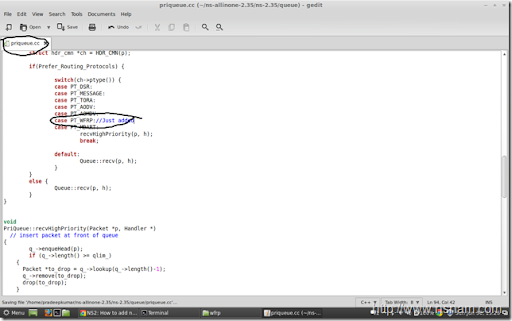
here are the 3 changes in the ~ns-2.35/common/packet.h file
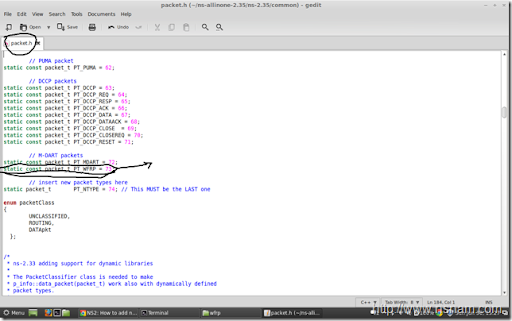

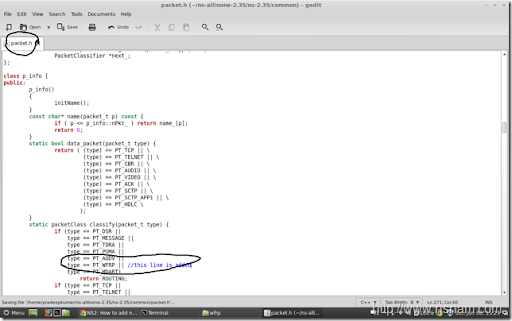
changes in the ~ns-2.35/trace/cmu-trace.cc file

~ns-2.35/trace/cmu-trace.h
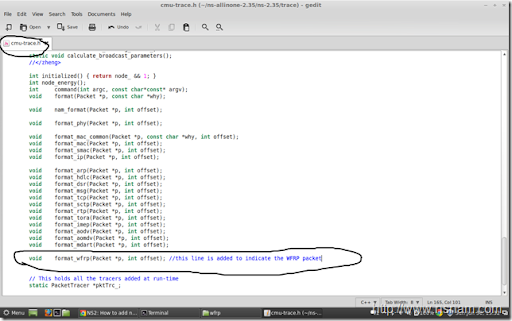
~ns-2.35/tcl/lib/ns-packet.tcl
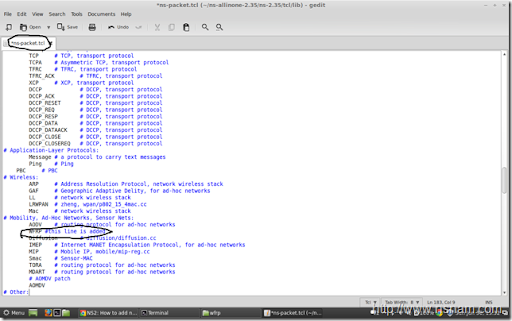
~ns-2.35/tcl/lib/ns-lib.tcl (two changes)


~ns-2.35/tcl/lib/ns-mobile.tcl

Here is the Makefile.in changes
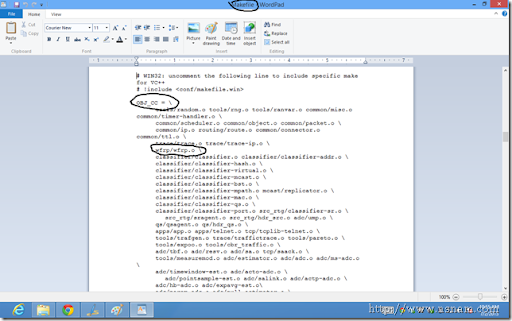
If you don’t have patience to see the images above, please look the video for doing the WFRP Protocol
Once all these steps are completed, Open the terminal and go to the ~ns-2.35/ folder and give these commands one by one
This post will help you to install the wfrp protocol in the Network Simulator 2.35 (ns-2.35) and you can run this without any bug or error
Here are the files to be corrected and downloaded: Download this Zip file and uncompress it and copy it to the relevant folders as given below (Instead of manual changes, you can copy the files and recompile) – Please take a backup of your NS-2.35 folder as these changes may affect your existing recompiled sources.
Copy these three files (wfrp.cc, wfrp.h, wfrp_packet.h) in the folder called ~ns-2.35/wfrp
- ~ns-2.35/Makefile.in
- ~ns-2.35/queue/priqueue.cc
- ~ns-2.35/common/packet.h
- ~ns-2.35/trace/cmu-trace.h
- ~ns-2.35/trace/cmu-trace.cc
- ~ns-2.35/tcl/lib/ns-packet.tcl
- ~ns-2.35/tcl/lib/ns-lib.tcl
- ~ns-2.35/tcl/lib/ns-agent.tcl
- ~ns-2.35/tcl/lib/ns-mobilenode.tcl
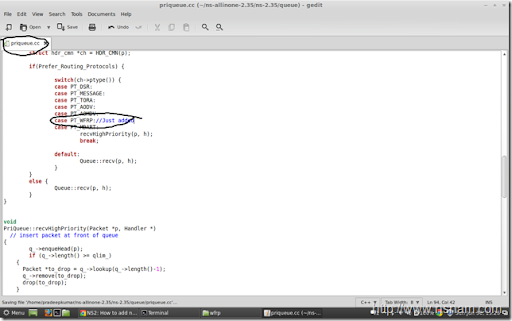
here are the 3 changes in the ~ns-2.35/common/packet.h file
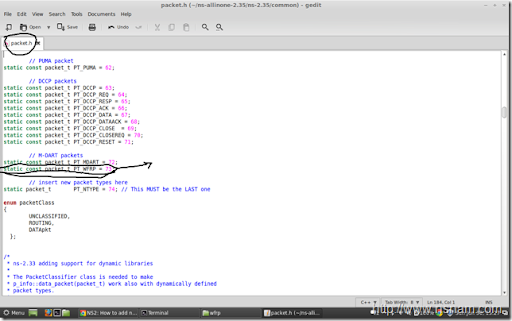

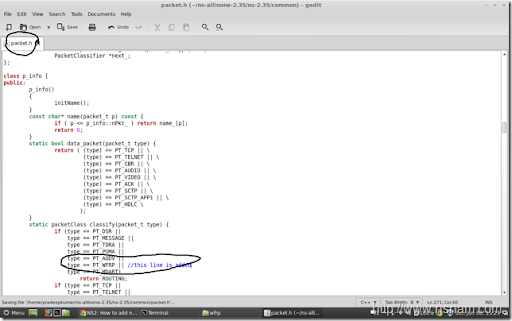
changes in the ~ns-2.35/trace/cmu-trace.cc file

~ns-2.35/trace/cmu-trace.h
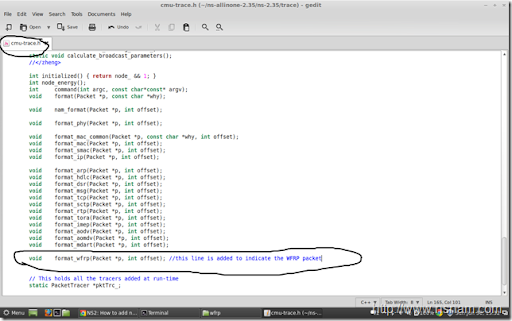
~ns-2.35/tcl/lib/ns-packet.tcl
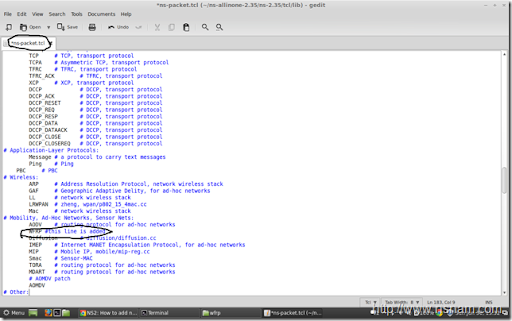
~ns-2.35/tcl/lib/ns-lib.tcl (two changes)


~ns-2.35/tcl/lib/ns-mobile.tcl

Here is the Makefile.in changes
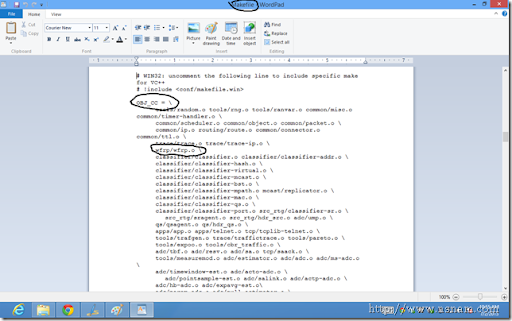
If you don’t have patience to see the images above, please look the video for doing the WFRP Protocol
$ ./configureIf no errors in the compilation, execute the wfrp_802_15_4.tcl (given in the zip file), using
$ make
$ ns wfrp_802_15_4.tclThis file will generate the trace and nam file. Use the NAM file to see the animation using
$ nam filename.nam
hi! anyone help me about the following error in wfrp. Im using NS2.35 Thank you very much.
ReplyDeletenum_nodes is set 3
(_o14 cmd line 1)
invoked from within
"_o14 cmd addr"
invoked from within
"catch "$self cmd $args" ret"
invoked from within
"if [catch "$self cmd $args" ret] {
set cls [$self info class]
global errorInfo
set savedInfo $errorInfo
error "error when calling class $cls: $args" $..."
(procedure "_o14" line 2)
(SplitObject unknown line 2)
invoked from within
"_o14 addr"
("eval" body line 1)
invoked from within
"eval $node addr $args"
("default" arm line 2)
invoked from within
"switch -exact $routingAgent_ {
DSDV {
set ragent [$self create-dsdv-agent $node]
}
DSR {
$self at 0.0 "$node start-dsr"
}
AODV {
set ragent [$self cre..."
(procedure "_o3" line 14)
(Simulator create-wireless-node line 14)
invoked from within
"_o3 create-wireless-node"
("eval" body line 1)
invoked from within
"eval $self create-wireless-node $args"
(procedure "_o3" line 23)
(Simulator node line 23)
invoked from within
"$ns node"
("for" body line 2)
invoked from within
"for {set i 0} {$i < $val(nn) } { incr i } {
set mnode_($i) [$ns node]
}"