If you are tired of writing code using .tcl files, here is a solution for that. This software is a little bit old, as it released sometime during 2007, still some of the students/Researchers are not aware of this software.
So, you need not waste your time in editing the tcl files. And since this software is written in java, it works well with almost any Operating System (With JRE installed on the System).
Refer this video for more information
You can download the software from this link https://sites.google.com/site/pengjungwu/nsg
Some features of this software
So, you need not waste your time in editing the tcl files. And since this software is written in java, it works well with almost any Operating System (With JRE installed on the System).
Refer this video for more information
You can download the software from this link https://sites.google.com/site/pengjungwu/nsg
Some features of this software
- wired and wireless nodes will be created
- establish connection between the nodes
- Creating links (Duplex-Link and Simplex-Link)
- TCP and UDP agents are supported
- Creating applications (CBR and FTP)
- Node movement
And still there are lot more as the developer of this software is actively maintaining the software and you can expect lot more in the future also.
You can download the software from this link directly. https://sites.google.com/site/pengjungwu/nsg/NSG2.1.jar?attredirects=0
To run this file, type the command in any OS
java -jar NSG2.1.jar
Here is the screenshot of the Application
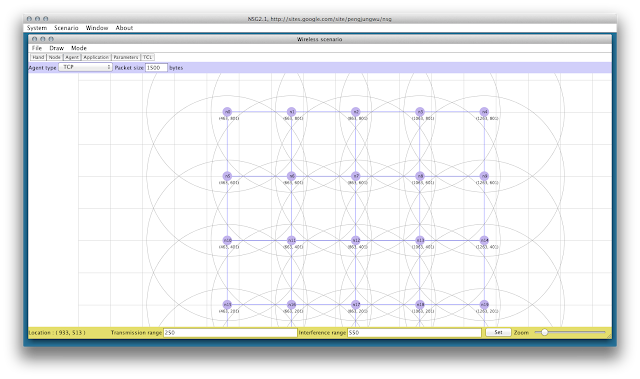 |
NSG2.1
will it work for windows OS?
ReplyDeletewill it work for windows?
ReplyDeleteAt 10:10 minute, on giving command of ns , it give the error of "Segmentation fault" and nam animation does not appear, its UBUNTU 20.04 and NS 2.35
ReplyDelete