Installation of ns3 in Ubuntu 22.04
In this post, we are going to install ns3.38 in Ubuntu 22.04 OS
After the fresh installation of Ubuntu, perform the following command to run the updates
Prerequisites:
- Download ns-3.38 from the following link (https://www.nsnam.org/releases/ns-allinone-3.38.tar.bz2)
- Fresh installation of Ubuntu 22.04
- For complete instructions, follow the video
Step 1: Install the basic requirements
Open a terminal and just copy and paste the following two lines into a terminal and install it. It will take some time to complete the full process.
$ sudo apt update
$ sudo apt install g++ python3 cmake ninja-build git gir1.2-goocanvas-2.0 python3-gi python3-gi-cairo python3-pygraphviz gir1.2-gtk-3.0 ipython3 tcpdump wireshark sqlite sqlite3 libsqlite3-dev qtbase5-dev qtchooser qt5-qmake qtbase5-dev-tools openmpi-bin openmpi-common openmpi-doc libopenmpi-dev doxygen graphviz imagemagick python3-sphinx dia imagemagick texlive dvipng latexmk texlive-extra-utils texlive-latex-extra texlive-font-utils libeigen3-dev gsl-bin libgsl-dev libgslcblas0 libxml2 libxml2-dev libgtk-3-dev lxc-utils lxc-templates vtun uml-utilities ebtables bridge-utils libxml2 libxml2-dev libboost-all-dev
All these packages are not compulsorily needed, but install these things, or else there may be some bugs that prohibit your code to run.. Hence let's install all these packages.
Step 2: Installation of ns3 in the home folder
Now unzip or untar the ns-allinone-3.38.tar.bz2 to the home folder. in my case, it is
/home/pradeepkumar
Now successfully extracted.
Step 3:
Now we need to install it by running the command
Open a new terminal
$ cd ns-allinone-3.38/
$ ./build.py --enable-examples --enable-tests
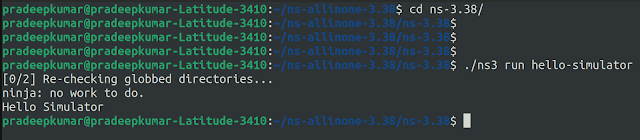 |
| Hello Simulator |
Follow me on,
Instagram - https://www.instagram.com/tspradeepkumar
Facebook - https://www.facebook.com/tspradeep
Twitter - https://twitter.com/tspradeepkumar
________________________________



sir shall post the prerquisites in installing ns3 on ubuntu 23.04 version
ReplyDelete